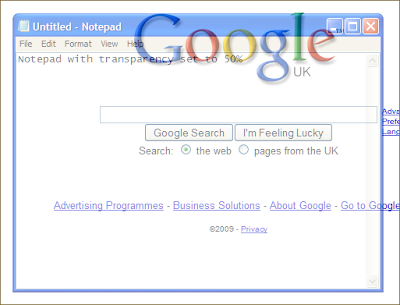Welcome to the fourteenth monthly Carnival of Computer Help and Advice - a digest of recent blog articles that spread the wealth of PC knowledge.
Welcome to the fourteenth monthly Carnival of Computer Help and Advice - a digest of recent blog articles that spread the wealth of PC knowledge.
First up this month we have the latest post from carnival-regular Andrew Edgington. He presents a guide to Adobe Photoshop Tricks For Absolute Beginners at Learn Photoshop Now.
Readers will no doubt have noticed that the popularity of Twitter is on the rise. The author of Homemaker Barbi, Danelle Ice, has kindly submitted a "quick and easy tutorial will show you how to capitalize your username on Twitter without losing your followers or tweets" in her How To Capitalize Your User Name on Twitter post.
While Twitter's fame is increasing Google's remains strong as they diversify their services. Nevertheless Google's core business is still their search engine, which Amal Bose lifts the lid on in the Google Secrets post at The Techies blog.
I will let the author of the next post introduce it themselves: Zenodice wrote "This is an article I wrote with tips on how to greatly improve firefox's performance as well as some custom code for the truly hardcore users. This will help any Firefox user improve their browser's performance greatly." The post How To: Tweak Firefox For Optimal Browsing Speed (Broadband) is available at The Nexus for anyone who needs to give Firefox a boost.
Talking of speed, Sara Schweiger published a tutorial about Removing Internet Speed Monitor at the Internet Speed Monitor Pro blog. Despite its name Internet Speed Monitor is actually a piece of adware, so her advice on removing it is most welcome.
Jules presents another piece of welcome advice in the article Change Storage Location for Attachments in Outlook Express that was posted at PCauthorities.com. This location is defined when the software is installed and is not easily changed, but Jules offers a step-by-step guide detailing how to do it.
Many people now have computers in a number of rooms in their homes. Ashan Jay explains How to connect two computers (dual screen) over network at the ashPresentom blog. Also, Carl Jagt of Carl Jagt's Tee of the Week fame presents his guide to 10 Great Portable Apps: Use Your USB Thumbdrive for Good for everyone who uses a variety of PCs.
If you are interested in hosting a future carnival please leave a comment on this post or use the contact form over at our Blog Carnival page where you can also submit your blog posts for inclusion. Don't worry, if you don't want to write the Carnival post I can do it for you.
See you all next month for another selection of posts.
Friday, 27 February 2009
The 14th Carnival of Computer Help and Advice
Posted by
Borkiman
at
15:27
0
comments
![]()
Labels: Blog Carnival
Sunday, 22 February 2009
Where has all my hard-drive space gone? - Reloaded
 Just as you can never have enough cupboard space in your home, you can never have enough hard-drive space. Nevertheless, occasionally we all have to sort through our storage and throw out a few things to make some more room. This is often easier said than done when it comes to your PC as it is not always clear what is taking up all the space.
Just as you can never have enough cupboard space in your home, you can never have enough hard-drive space. Nevertheless, occasionally we all have to sort through our storage and throw out a few things to make some more room. This is often easier said than done when it comes to your PC as it is not always clear what is taking up all the space.
The free version of TreeSize provides a graphical representation of how much hard-drive space your folders are using. Simply right-click on a particularly bloated folder and click on 'Explore' from the menu. This will open up that folder so you can set about deleting any files that are surplus to requirement. Remember to empty the recycle bin when you are finished. I would suggests that you leave the 'Program Files' and 'Windows' folders alone unless you know what you are doing.
If you use Internet Explorer you may want to delete its cache of temporary files. From the 'Tools' menu select 'Internet Options.' If you use IE version 6 or earlier, click on the 'Delete Files' button. For later versions click the button marked 'Delete...' in the 'Browsing History' section. Click the 'Delete Files' button on the box that opens. You will then be asked whether you are sure, click 'Yes.' Deletion of all the temporary internet files may take a while. In Firefox, go to the 'Tools' menu and select 'Options..' Click on the 'Advanced' icon. Click on the 'Network' tab. There you will find a button labelled 'Clear now', pressing this will empty the cache.
In Firefox, go to the 'Tools' menu and select 'Options..' Click on the 'Advanced' icon. Click on the 'Network' tab. There you will find a button labelled 'Clear now', pressing this will empty the cache. Also, the save files of many computer games can be quite large. You may want to delete a few of these and the best way to do so is within the game. Usually this facility is located on the 'load game' screen. See these related posts for more ways to recover drive space:-
Also, the save files of many computer games can be quite large. You may want to delete a few of these and the best way to do so is within the game. Usually this facility is located on the 'load game' screen. See these related posts for more ways to recover drive space:-
Spring Cleaning: How to clear out temporary files
Time for a purge: reclaiming hard-drive space
This post comprises amended information from two earlier posts Where has all my hard-drive space gone? and Keyboard shortcut of the week: refreshing changes both posted on 30th August 2007
Posted by
Borkiman
at
16:27
10
comments
![]()
Labels: Firefox, Freeware, Internet Explorer, Lost document
Saturday, 14 February 2009
How to save paper when printing pdf files
 In these days of environmental concern and financial insecurity every little helps, including being able to save paper when printing documents. The Portable Document Format is an incredibly popular file format that can be viewed in Acrobat Reader (developed by the inventors of the file format, Adobe) and in other more lightweight applications, such as the excellent Foxit Reader. Both these programs support printing more than one page of the pdf onto one sheet of paper, as explained below:
In these days of environmental concern and financial insecurity every little helps, including being able to save paper when printing documents. The Portable Document Format is an incredibly popular file format that can be viewed in Acrobat Reader (developed by the inventors of the file format, Adobe) and in other more lightweight applications, such as the excellent Foxit Reader. Both these programs support printing more than one page of the pdf onto one sheet of paper, as explained below:
Adobe Acrobat
Pull down the 'File' menu and select 'Print'.
On the 'Print' window pull down the drop-down list marked 'Page Scaling' and select 'Multiple pages per sheet'.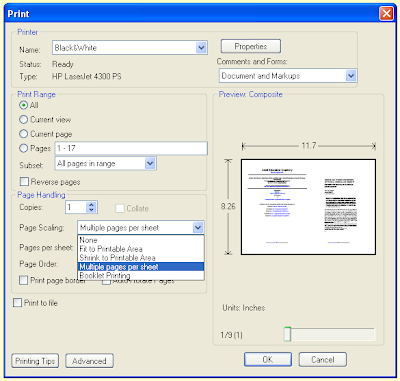
 Use the other settings to adjust how many pages appear on each sheet. I do not suggest selecting any more than two as this may make the text too small to read. Use the preview on the 'Print' window to make sure that your selections are correct.
Use the other settings to adjust how many pages appear on each sheet. I do not suggest selecting any more than two as this may make the text too small to read. Use the preview on the 'Print' window to make sure that your selections are correct.
You can also select the order in which the pages are placed on the sheet. Setting this to 'Horizontal' will put the first page on the left and the  second on the right of the printed sheet, and so on for the rest.
second on the right of the printed sheet, and so on for the rest.
You can also print a border round the page and rotate the pages should you desire by ticking the appropriate boxes.
If the version of Acrobat Reader doesn't have this facility, you can upgrade to the latest version for free. These instructions should also apply for the latest versions of Acrobat Reader on Mac OSX and Linux.
Foxit Reader
The process is pretty much the same in Foxit Reader; although, the interface is slightly different.
Pull down the 'File' menu and select 'Print'.
On the 'Print' window pull down the drop-down list marked 'Page Arrange' and select 'Multiple pages per sheet'.
 Select how many pages you want to appear on each printed sheet. As with Acrobat, two is probably the best choice.
Select how many pages you want to appear on each printed sheet. As with Acrobat, two is probably the best choice.
Set the page order. Usually this will be 'Horizontal'.
Make sure that 'Auto-Rotate' and 'Auto-Center' are ticked. Tick the 'Print Page Border' box if you want to have each page appear in a box; although you may consider this to be a waste of ink.
Tick the 'Print Page Border' box if you want to have each page appear in a box; although you may consider this to be a waste of ink.
Foxit Reader also has a preview of what the first page will look like on the Print window, so you can confirm that your selections are correct.
Posted by
Borkiman
at
17:00
14
comments
![]()
Sunday, 8 February 2009
Make any window stay on top
Some applications have an option to make their windows stay visible even when you select another application. While using my webcam on Skype the other day I went searching for the option to make the webcam window stay on top but I could not find it anywhere. There are a number of free tools available to apply this feature to all windows, but I settled on Tummy's Power Menu 1.5.1.
Not only does Power Menu add the 'stay on top' option to all windows, but also it allows you to set the transparency of the window to make it see-through. This software also enables you to minimise an application to the Systray (the collection of icons near the clock on the Taskbar). Power Menu even lets you adjust an application's priority within windows, although I do not recommend setting this unless you are confident that you know what you are doing.
Power Menu works on all modern versions of Windows including XP and Vista. Once you have installed the software you can access the new features by pulling down the control menu of a window by clicking on its icon at the right hand of the title bar. The following images demonstrate Power Menu's excellent features:-