 Welcome to the ninth monthly Carnival of Computer Help and Advice - a digest of recent blog articles about making interaction with computers safer and easier.
Welcome to the ninth monthly Carnival of Computer Help and Advice - a digest of recent blog articles about making interaction with computers safer and easier.
Starting this month, the Carnival will now include hints and tips for bloggers. The article explains how to Auto Create Navigation Tabs for New WordPress Pages. The author WordPress Hacker says: "In this article I explain how you can setup your blog to automatically create main navigation links/tabs when new pages are published by using custom fields to mark those pages you want to appear in the navigation menu."
In a post on Burogu Blog, Hera passes on a number of tips to Speed up your Computer and Internet. Speaking of the Intenet, regular contributor Paul Wilcox gives advice on How You Can Protect Kids From Online Dangers at his Security Manor blog. Finally on the subject of all things Internet, Iain Adams of Iain's TechWorld presents his an "initial look at beta browsers from Google and Microsoft" in Beta Beta! The Browser Wars cont'd.
For those of you who look after a large network is a "step by step pictorial guide to make your own network cables" - How To Crimp UTP cable to RJ45 Connector by Andhika Krishananda of Networking Newbie - Learn Networking and Cisco.
As our next contributor, Sonny Felker, says - "Hopefully you will never need the services of hard drive data recovery experts. However, many computer users do at some point." See his Hard Drive Recovery post at Data Recovery to learn more.
We have a couple of image editing posts to end this month's carnival. Rodney Smith tells us How to resize images using GIMP (a free image editor) on the Hippo Web Solutions page, and no Carnival of Computer Help and Advice would be complete without a contribution from our Photoshop expert, Andrew Edgington. This month he explains Masking on his Learn Photoshop Now blog.
Many thanks to everyone who contributed. If you would like to host the next carnival leave a comment on this post or use the contact form over at our Blog Carnival page where you can also submit your blog posts for inclusion. If you do wish to host the carnival but don't wish to have the responsibility for selecting articles or writing the carnival post, don't worry I can do that for you.
If you wish to help promote the Carnival, you can add a widget to your blog - click here for the code.
See you in October.
Saturday 27 September 2008
The 9th Carnival of Computer Help and Advice
Posted by
Borkiman
at
17:07
3
comments
![]()
Labels: Blog Carnival
Wednesday 24 September 2008
Keyboard shortcut of the week: Alternative windows hopping
In a previous post I mentioned that you can hop between open windows by holding down the Alt key and pressing the Tab key repeatedly. A little dialog box will open that in Windows XP or 2000 looks like this: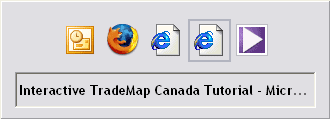
And in Windows Vista looks like this:
There is an alternate way of hopping between windows that does not show this box. Simply hold down the Alt key and press the Escape key (marked Esc) to hop between windows in the order that you opened them. If you hop using this method Windows will leave any minimised windows in that state, it will not restore them like the Alt+Tab method does.
Posted by
Borkiman
at
17:37
7
comments
![]()
Labels: Keyboard shortcut, Windows GUI
Tuesday 16 September 2008
How to format a drive
External hard drives and USB memory sticks (aka pen drives) have become more popular in recent years as people want to be able to store all their media files and easily move them from computer to computer. Most of these devices will be bought already formatted. This means that they are ready for files to be stored on them; however, occasionally you will still need to format a drive. This may be because it has not already been done or because there is a serious problem with a device. Before we go any further a word of warning: fully reformatting a drive will effectively delete all your files from it. So before formatting a drive, make sure you have made a copy of any file you want to keep.
Before we go any further a word of warning: fully reformatting a drive will effectively delete all your files from it. So before formatting a drive, make sure you have made a copy of any file you want to keep.
To format a drive, open 'My Computer' (on Vista open 'Computer' from the Start menu) and right click on 'Format...' This will open up a dialog box like the one shown here.
The capacity value should be set to the maximum available space already. There are two options under file system: FAT32 or NTFS. Generally it is best to set this to FAT32. While NTFS will give you a few extra security and compression options you will not be able to write to a drive formatted in that system if you connect the drive to a Mac running OSX or other non-Windows machine.
If you select 'Quick Format' the drive will not be fully formatted, rather Windows will merely remove the table which tells it where files are stored on the drive and not delete the files themselves. It is generally better not to select 'Quick Format'.
When you have selected the options you want click on the 'Start' button. You will then be warned that the format process will delete any files on the drive. If you are sure that you wish to continue click 'OK', otherwise click 'Cancel'. Depending on the capacity of the drive the format may take some time.
There is a way of creating various logical drives on one physical drive, i.e. you may have a new eighty gigabyte hard-drive that you want to divide into two forty gigabyte drives. This is called partitioning and I will explain this in a future post.
Thursday 11 September 2008
Keyboard shortcut of the week: Chrome
![]() Regular readers will know that I have recently started falling out of love with Mozilla Firefox (but not enough to switch back to Internet Explorer). The latest version does not seem to have addressed any of my gripes, and actually appears to have made many of matters worse. Not only is Firefox's memory handling still very poor but it can hog the CPU and frequently locks up for seconds at a time. I have also had problems with staying logged in to Netvibes and other password protected sites.
Regular readers will know that I have recently started falling out of love with Mozilla Firefox (but not enough to switch back to Internet Explorer). The latest version does not seem to have addressed any of my gripes, and actually appears to have made many of matters worse. Not only is Firefox's memory handling still very poor but it can hog the CPU and frequently locks up for seconds at a time. I have also had problems with staying logged in to Netvibes and other password protected sites.
Consequently, I was excited by the news that Google had released their own browser, called Chrome. It is still in beta testing at the moment and is somewhat lacking in features but it appears to be quicker and more efficient than Firefox and IE, although this may be because of the aforementioned lack of features. Chrome does include an 'incognito' function that allows you to browse pages without your actions being recorded by the browser.
Time will tell if it will be a serious challenge to Firefox and IE. There are a number of reviews of Chrome on various blogs, and I have no wish to add another one. Instead, I have found a list of the keyboard shortcuts work on Chrome.
As you will see, these shortcuts match those that already work on Firefox and IE, but I did notice that this page does not mention the following:-
Increase text size: Ctrl & roll mouse wheel up
Decrease text size: Ctrl & roll mouse wheel down
Open link in new tab and maintain focus on current tab: Click with middle mouse button
If you have reviewed Chrome on your blog, feel free to leave a comment with a link to the appropriate post(s).
Posted by
Borkiman
at
16:19
6
comments
![]()
Labels: Chrome, Firefox, Keyboard shortcut
Tuesday 2 September 2008
Problems running old games
Whether due to dissatisfaction with modern games or wishing to recapture one's youth, retro-gaming is becoming increasingly popular. However, you may have problems running games designed for DOS or earlier versions of Windows. One possible solution is to make Windows run the program as if it were an earlier version of the operating system.
In order to do this, you need to make sure that you have a short-cut on the Desktop for the game. Most games will give you this option. If not, you can find the short-cut for the game on the Start menu; right-click on it; select 'Copy'; right-click on some space on your Desktop; and, click 'Paste.'
Right-click on the short-cut on the Desktop; select 'Properties'; and, go to the 'Computability' tab. To make Windows emulate an earlier version, tick 'Run this program in compatability mode for:' and select an appropriate version on Windows. The CD-ROM for the game should mention which version of Windows it was designed for.
If it is an old MS-DOS game, select Windows 95. You may also have to tick the three boxes in the 'Display settings' section. Try different combinations to see what works. If your game still won't run, you may have to install a patch. Check the game producers website to see if they still support their product. Also, some popular games will have a fan community and an on-line presence. Try searching on the name of the game and the word 'fan'.
If your game still won't run, you may have to install a patch. Check the game producers website to see if they still support their product. Also, some popular games will have a fan community and an on-line presence. Try searching on the name of the game and the word 'fan'.
Have fun playing those classic games.












