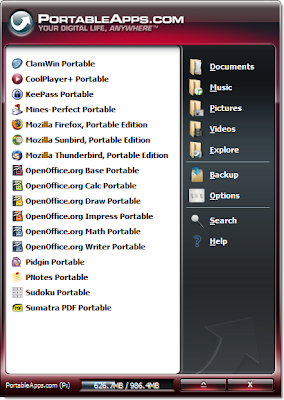Welcome to the sixteenth monthly Carnival of Computer Help and Advice. Another collection of blog articles to help you avoid problems and get the most out of your PCs.
Welcome to the sixteenth monthly Carnival of Computer Help and Advice. Another collection of blog articles to help you avoid problems and get the most out of your PCs.
I would like to thank everyone who contributed yet another bumper haul of excellent posts. As ever, limitations of space mean that not all submissions can be included.
We get the ball rolling this month with Kristofer Brozio's review post 16gb USB Drive Comparison - 17 Drives Compared from Testfreaks | The Blog. While we are on the subject of hardware, Jules of PCauthorities.com tells us how to How to Boost Your Laptop Audio.
In recent years the Linux has emerged as a viable alternative to Windows. The next two posts extoll the virtues of the two major distributions of this free operating system: Paul Dickinson presents Dumping Windows for Ubuntu posted at Live Without Work; and gadgetphix author Mike Pettinato shares his post Tired of Windows but Can't Afford a Mac? Try Fedora Linux 10.
Next up we have a selection of posts about web browsers: Nesher of Collection of Web Freebies shares his 22 Useful Google Chrome Shortcuts; Rohit explains Blocking Advertisements In Internet Explorer 8 at Advanced Technology Hacks; WindowsFixUp's Admin suggests ways of Speeding Up Internet Explorer 8; and, zangozzz from blogging tips tells us How To Speed up Firefox | Tweak internet browser speeds.
Staying with the Internet theme, the next few posts deal with various email issues: Margaret Garcia presents 100 Best Web Tools and Tips to Organize Your Inbox posted at Radiology Technician Schools; PCStuffBlog.com lists 13 tips for hiding e-mail addresses from the spammers; and, Don Salva tells us how to Stop Spam, use temporary and disposable mail inboxes!
The final few featured posts this month are a pick'n'mix. Regular contributor, Andrew Edgington explains How Adobe Photoshop Restores Old and Worn Out Photographs at Learn Photoshop Now. For those that like to customise Windows, ramaraobobby of Bloggersbase shows a Desktop.ini trick to apply image to a drive icon area. Last but not least, WrapT NoTES author JuzaNobo helps us recognise Signs of Computer Virus Infection.
If you are interested in hosting a future carnival please leave a comment on this post or use the contact form over at our Blog Carnival page where you can also submit your blog posts for inclusion. Don't worry, if you don't want to write the Carnival post I can do it for you.
More next month.
Monday 27 April 2009
The 16th Carnival of Computer Help and Advice
Posted by
Borkiman
at
14:00
10
comments
![]()
Labels: Blog Carnival
Saturday 11 April 2009
Print the web and save the world (again)
Web browsers such as Internet Explorer and Firefox are notoriously bad at printing. You can end up with many disparate pages with sidebars and parts of images on, you have no idea how many pages are going to come out, and you use more paper than you need; which, can't be good for the environment - let alone your finances.
This is not the fault of the browser programmers, but rather, it is 'the nature of the beast'. One of the advantages of web pages is that they are not subject to the limitations of the printed page. Many web programmers are kind enough to supply a printable version of their pages. If there is no link to a 'printer friendly version,' then the best thing to do is to copy what you want and paste it into a word processor, which will then bypass all the problems mentioned above. You can select the information you want by clicking and dragging with the mouse, although, this can be an irritating process, as your selection often randomly includes images that you don't want. When pasting into your word processor, you can make your life easier by using 'Paste special', which you should find in the 'Edit' menu. This will give you a selection of text formats.
You can select the information you want by clicking and dragging with the mouse, although, this can be an irritating process, as your selection often randomly includes images that you don't want. When pasting into your word processor, you can make your life easier by using 'Paste special', which you should find in the 'Edit' menu. This will give you a selection of text formats.
If you just want the plain text from the web page and not the images, then select 'Unformatted text.' If you wish to print both images and the formatted text, that is, keeping the same font used on the web page as well as any text formatting such as bold or italic, then select 'Rich text format'. Unfortunately this option is not available for text copied from the Firefox or Opera browsers, the latter of which does not support 'HTML format' either.
If you wish to print both images and the formatted text, that is, keeping the same font used on the web page as well as any text formatting such as bold or italic, then select 'Rich text format'. Unfortunately this option is not available for text copied from the Firefox or Opera browsers, the latter of which does not support 'HTML format' either.
Avoid 'HTML format' as this will attempt to reconstruct the web page as a word processed document, often recreating the problems that you were initally trying to avoid. This option often takes a while to complete too.
You are then free to edit the text to your heart's content. You can change font sizes and remove 'white space' to save paper. You also have the option of adding your own notes to the text. So, reduce your printer output and save the world today.
This article is an edited and updated version of one originally published on Bloody Computer! on 1st October 2007.
Posted by
Borkiman
at
18:27
6
comments
![]()
Labels: Firefox, Internet Explorer, Printing
Saturday 4 April 2009
Weekend Website: PortableApps.com
 I have not run this feature in ages, but I decided to bring it out of retirement to feature an excellent site: PortableApps.com. With the increasing popularity of USB flash drives and memory cards many software producers are creating versions of their software tailored to run from these devices. This means that you can carry your favourite applications round with you on your portable drives and use them on whatever Windows computer you like.
I have not run this feature in ages, but I decided to bring it out of retirement to feature an excellent site: PortableApps.com. With the increasing popularity of USB flash drives and memory cards many software producers are creating versions of their software tailored to run from these devices. This means that you can carry your favourite applications round with you on your portable drives and use them on whatever Windows computer you like.
PortableApps.com not only provide links to download free portable software but also have packaged the most popular software, which can be executed using their own menu. Applications available on the site include GIMP, Firefox, OpenOffice.org, and even a portable version of the antivirus software ClamWin. The site also offers support for all the available applications and has forums where you can join in discussions about portable computing.